Menu Bar
Menu Bar is also known as Tab Bar. It also
has many menus like: Home, Insert, Page Layout, Formulas, View and Review etc.
Title Bar
Title Bar is at the top of the Menu Bar,
indicating the file name. You have saved this document by what name it shows it
only. Book1 – Microsoft Excel will be written before saving and its name will
be changed after saving.
Ribbon Menu
When we click on any of the menus like: Home,
Insert, Page Layout etc. Then again a menu opens in front of us which are
called Ribbon Menu.
Minimize, Maximize & Close Button
These three buttons are used to change the
state of MS Excel’s open current windows.
Understand the meaning of all three.
i.
With this you can minimize your
Windows Screen.
ii.
With this you can maximize
your Windows Screen.
iii.
With this you can close MS
Excel.
Help Option
Through this, we can take any kind of help
related to Microsoft Excel. For this, we have to click this Help Button Pore,
After that we have to search our problem.
Work area or Worksheet
When we open Microsoft Excel, a worksheet
with Spreadsheet opens in front of us in which all the work is done. It is
organized in all cells.
Sheet Tab
Through this, we can open as many worksheets
inside Excel as we want, but in excel only By Default three sheets are given
Sheet 1, Sheet 2, Sheet 3. To open this more worksheet, Press F11 with shift in
the keyboard and open as many worksheets as you want.
You can also open a new by clicking on this
option.
Customize Sheet Tab
Insert, Delete, Rename, Move or copy, View
Code, Protect Sheet, Tab Color, Hide, Unhide, Select all sheet.
When we go to any sheet and press the right
button of the mouse, we see many options like: Insert, Delete, Rename, Move or
Copy, View Code, Protect Sheet, tab Color, Hide, Unhide, Select all sheet.
After clicking on the option with insert,
there is a windows open which has two options General and Spreadsheet Solution.
Through this option, you can work on an option like Worksheet, Chart, Sales
Report, Time Card, Billing Statement etc. By inserting in excel.
Delete
Through this, you can delete any particular
sheet.
Rename
Through this, you can edit any particular sheet. i.e. its name.
Move or Copy
Through this, you can copy or move your
sheets from one place to another.
View Code
Through this, you can view the code.
Protect sheet
Through this, you can protect any sheet with
a password.
Tab Color
Through this, you can change the color of
Sheets Tab.
Hide
Through this, you can hide any sheets.
Unhide
Through this, you can unhide the hidden
sheets.
Select all sheet
By clicking on it, all your sheets in Excel
will be selected. To Un-select it again go to one of the sheets and press the
right button of the mouse and ungroup it.
Quick Access Toolbar
This is a tool using which we can open any option or tool quickly, that is, if I use a lot of shape, I will add it to the Quick Access Toolbar so that option is always visible on our screen. We will keep giving it and we will open it directly.
Work Area
The distance we work within Excel is the
called the Work Area
Cells & Cell name
There are a lot of cell in Excel in which in
we solve arithmetic questions.but the cell name is the one which shows that the
name of the cell in which we are presently is shown to us.
Formula Bar
Whatever from of cell we use inside Excel
,those formula is shown in the “Formula Bar”
Horizontal & Vertical Scroll Bar
Vertical and horizontal use Scorll Bar for
scrolling the page .If the number of row and columns increases more, then we
can back and forth throught it.
Page View
It has three options that change the page Layout. You can try alternatelby click on the three options.
-----------------------------------------------------------------------------------------------------------------------------
ALL COMPUTER PDF NOTES AVAILABLE IN HINDI & ENGLISH MEDIUM
-----------------------------------------------------------------------------------------------------------------------------
COMPUTER NOTES FOR TEACHERS AVAILABLE IN HINDI & ENGLISH MEDIUM
Dear Teachers ऐसा कंप्यूटर नोट्स जिसे आप पढ़कर बच्चों को आसानी से पढ़ा सकते हैं। यह नोट्स केवल कंप्यूटर इंस्टिट्यूट एवं टीचर्स के लिए हैं। इस नोट्स में आप अपना Watermark, Header / Footer और या Logo भी लगा सकते हैं। यदि आपको नोट्स खरीदने से रिलेटेड कोई भी problem आती है तो आप हमें Call या WhatsApp कर सकते हैं। Call / WhatsApp: +91 9650597419
-----------------------------------------------------------------------------------------------------------------------------
COMPUTER PDF NOTES IN ENGLISH
-----------------------------------------------------------------------------------------------------------------------------
COMPUTER PDF NOTES IN HINDI
-----------------------------------------------------------------------------------------------------------------------------
BASIC COMPUTER PDF NOTES IN ENGLISH
-----------------------------------------------------------------------------------------------------------------------------
BASIC COMPUTER PDF NOTES IN HINDI
-----------------------------------------------------------------------------------------------------------------------------
MS WORD PDF NOTES IN ENGLISH
-----------------------------------------------------------------------------------------------------------------------------
MS WORD PRACTICE ASSIGNMENT FILE
-----------------------------------------------------------------------------------------------------------------------------
MS WORD PDF NOTES IN HINDI
-----------------------------------------------------------------------------------------------------------------------------
MS EXCEL PDF NOTES IN ENGLISH
-----------------------------------------------------------------------------------------------------------------------------
MS EXCEL PDF NOTES IN HINDI
-----------------------------------------------------------------------------------------------------------------------------
MS EXCEL PRACTICE ASSIGNMENT FILE
-----------------------------------------------------------------------------------------------------------------------------
INTERNET PDF NOTES IN HINDI
-----------------------------------------------------------------------------------------------------------------------------
COMPUTER / LAPTOP REPAIRING NOTES IN HINDI
-----------------------------------------------------------------------------------------------------------------------------

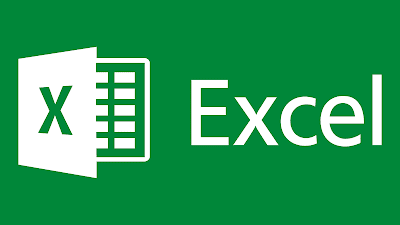















0 Comments